A question that comes up frequently in the TomEE community and with Tomitribe’s support customers is “How do I configure a JDBC driver?”
There are a number of ways to do this, but I’m going to talk about the two most common methods. You can configure a JDBC driver for the entire TomEE application server or for a specific webapp. Regardless of which way you choose to do it, the configuration syntax is the same.
NOTE: You can also configure a JDBC
DataSourcedirectly within an@Resourceannotation but this is not recommended and is not covered here. See the article “Application Resources” on the TomEE web site for more details.
The TomEE Resource Configuration Element
Here is a partial example of how you would configure a JDBC data source for Oracle.
<Resource id="Oracle Database" type="DataSource">
// driver properties go here
</Resource>
We’ll fill in the driver properties in a bit, for now let’s focus on the <Resource> element’s attributes id and type.
NOTE: Within the
<Resource>element values foridandtypeattributes allow for spaces and are not case sensitive.
JDBC Resource Attributes
There are several possible attributes that can be set on the <Resource> element, but the most important are the id and the type. The id is the name you will use in the @Resoruce annotation in your source code while the type identifies the Java type being injected. The type “DataSource” is shorthand for the javax.sql.DataSource type.
For example, the JdbcServet example shown below uses these attribute values as follows:
package org.superbiz;
import javax.servlet.http.HttpServlet;
import javax.servlet.*;
import java.io.*;
import javax.annotation.Resource;
import javax.sql.DataSource;
import java.sql.Connection;
import java.sql.SQLException;
public class JdbcServlet extends HttpServlet {
private static final long serialVersionUID = 8229511817604046163L;
@Resource(name = "Derby Database")
private DataSource dataSource;
protected void doGet(HttpServletRequest request, HttpServletResponse response)
throws ServletException, IOException {
PrintWriter writer = response.getWriter();
try(final Connection connection = dataSource.getConnection()){
// do something
} catch (SQLException e) {
}
writer.print("\n Unable to Connect");
}
}
The @Resource annotation specifies the resource id, in this case “Oracle Database”, which matches the id of the <Resource> element shown earlier. The field type is javax.sql.DataSource which matches the type attribute from the <Resource> element as well.
JDBC Resource Properties
In addition to the <Resource> element attributes you must also specify a number of properties which are listed within the body of element. Each property is shown on its own line. The name of the attribute is separated from the value using either a space as shown below, or an “=” sign.
<Resource id="Oracle Database" type="DataSource">
JdbcDriver oracle.jdbc.OracleDriver
JdbcUrl jdbc:oracle:thin:@localhost:1521:orcl
UserName scott
Password tiger
</Resource>
JDBC drivers almost always require you to set at least four properties: JdbcDriver, JdbcUrl, and driver-specific attributes. Here is what these properties mean:
JdbcDriver
The actual JDBC driver class for a specific database. For example, Oracle uses the oracle.jdbc.OracleDriver while PostgreSQL uses the org.postgresql.Driver type.
JdbcUrl
The database URL includes the jdbc schema, the database brand and model, the path to the database (either in a local directory or JAR file), and the database name (whatever you named your database). For example, the JdbcUrl for an Oracle driver might look like this “jdbc:oracle:thin:@localhost:1521:orcl” while a MySQL JdbcUrl might look like this: “jdbc:mysql://localhost/test“.
Database specific attributes
In addition to the properties listed above, TomEE supports a plethora of other properties common to databases all of which are documented here. These range from setting the JDBC login credentials (userName/password), connection pool size, to transaction management, to isolation levels.
Specific JDBC Configurations for TomEE
Every JDBC driver is configured differently – you can consult your JDBC driver documentation to figure out what properties you need to specify. There is a nice document, “Common Database Configurations”, on the TomEE web site that shows the <Resource> configuration using several different drivers.
JDBC Configuration for the TomEE Server
If you wish to configure a JDBC driver for the entire TomEE server than you can add the <Resource> element directly under the <tomee> element of the tomee.xml file. Below is an example of a JDBC configuration for the Derby Embedded database.
<tomee>
<Resource id="Derby Database" type="DataSource">
JdbcDriver org.apache.derby.jdbc.EmbeddedDriver
JdbcUrl jdbc:derby:derbyDB;create=true
UserName admin
Password pass
</Resource>
</tomee>
The tomee.xml configuration file is located at <apache-tomee>/conf/tomee.xml as illustrated below.
JDBC Configuration for a Webapp in TomEE
If you wish to configure a JDBC driver for a specific webapp than you add the <Resource> element as the root of the resources.xml file like this.
<Resource id="Derby Database" type="DataSource">
JdbcDriver org.apache.derby.jdbc.EmbeddedDriver
JdbcUrl jdbc:derby:derbyDB;create=true
UserName admin
Password pass
</Resource>
The resources.xml file should be created and stored under the webapp/WEB-INF/resources.xml in the source file for you webapp as shown below so that when you package the webapp the resources.xml file is included for deployment.
The declaration of a <Resource> in the resources.xml file will override any setting for the same <Resource> id in the tomee.xml file. In addition, you can set the TomEE system properties for a specific JDBC connection and that will take precedence over both the tomee.xml and the resources.xml configurations. More information can be found here.
The JDBC Configuration Example Code for TomEE
As an example I have prepared a webapp with a pom.xml file that installs TomEE, deploys the web app, and starts the server. You can find the source code on GitHub at the tomitribe/tomee-jdbc-configuration-example project.
NOTE: The example uses Java 8 when executing the Maven
pom.xmlfile. Other versions of Java may not work.
Simply clone the project from GitHub using the following command:
git clone https://github.com/tomitribe/tomee-jdbc-configuration-example.git
Next you can download, install, and run TomEE with a single Maven command by navigating into the project directory and executing the following command:
cd tomee-jdbc-configuration-example mvn -e clean install tomee:run
NOTE: The
-eoption tells Maven to output any execution errors when it starts and runs the TomEE server.
The pom.xml file includes the TomEE Maven Plugin which takes care of downloading TomEE, installing the server, deploying the webapp and starting the Server. If you want to know more about this easy way to install and run TomEE see the blog post “Using the TomEE Maven Plugin” that we published last week.
NOTE: You can stop the TomEE server by typing
exitorquitat the prompt.
To test that your web app was deployed and that JDBC was configured correctly, use your web browser or cUrl (on a new terminal) to send a GET request to the following address:
curl http://localhost:8080/jdbc-servlet/ JDBC Connection is valid @ timestamp = 1573829415802
If the output says that the connection “is valid” than you have successfully configured JDBC and connected to the database. Everytime you send this GET request the timestamp is updated.
The example injects a Derby DataSource into a raw Servlet using the @Resources annotation. The Servlet uses the injected Derby DataSource to create a Connection object and test if the connection is valid as shown in the full code listing below.
package org.superbiz;
import javax.servlet.http.HttpServlet;
import javax.servlet.*;
import java.io.*;
import javax.annotation.Resource;
import javax.sql.DataSource;
import java.sql.Connection;
import java.sql.SQLException;
public class JdbcServlet extends HttpServlet {
private static final long serialVersionUID = 8229511817604046163L;
@Resource(name = "Derby Database")
private DataSource dataSource;
protected void doGet(HttpServletRequest request, HttpServletResponse response)
throws ServletException, IOException {
PrintWriter writer = response.getWriter();
try(final Connection connection = dataSource.getConnection()){
boolean valid = connection.isValid(1000);
writer.print("\n JDBC Connection is " + (valid==true?"valid":"NOT valid") + " @ timestamp = "+ System.currentTimeMillis());
return;
} catch (SQLException e) {
// TODO Auto-generated catch block
e.printStackTrace();
}
writer.print("\n Unable to Connect");
}
}
For this example the Derby JDBC Driver was configured using the webapp/WEB-INF/resources.xml configuration file.
As you can see, configuring a JDBC driver for use in TomEE really is not that complicated. All you need to know are the properties the driver requires and then to decide if you want the JDBC driver configured across the entire server or only for a specific webapp.

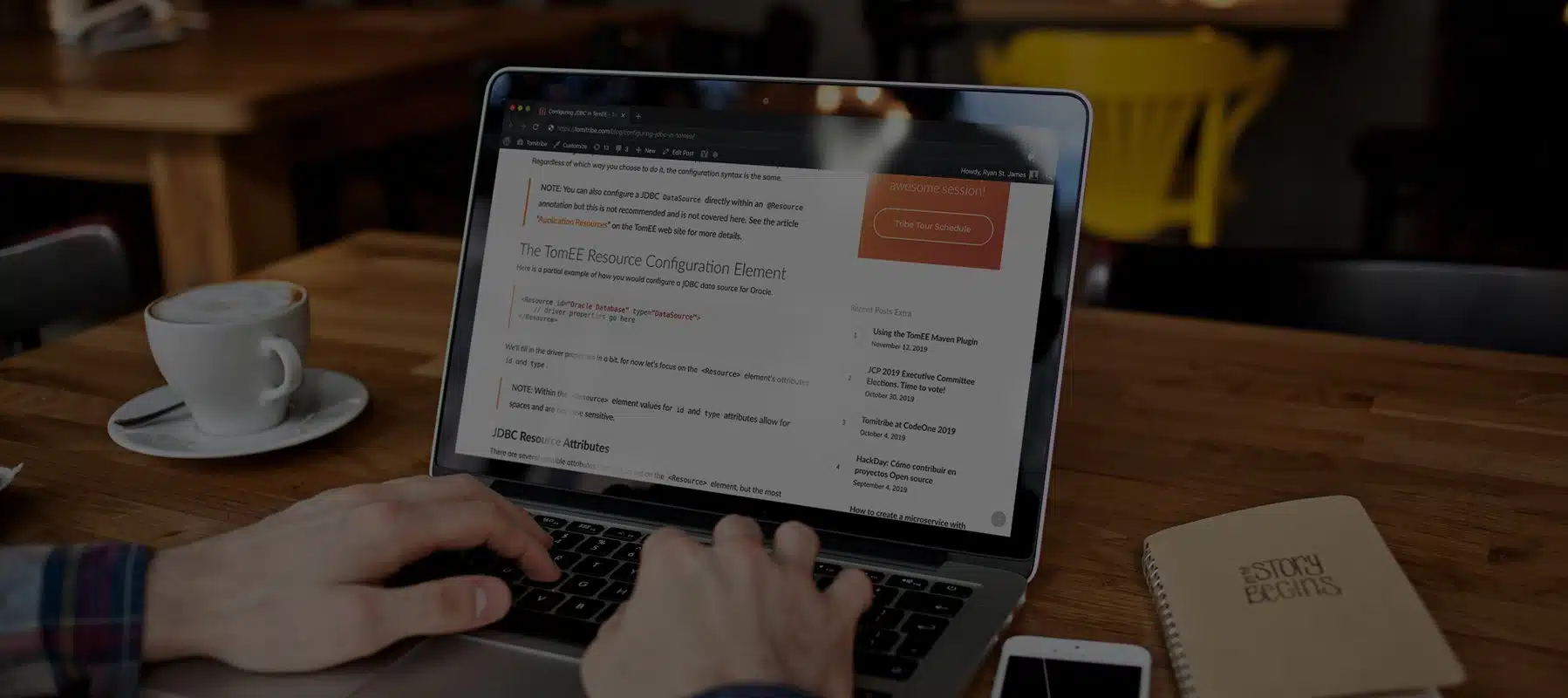
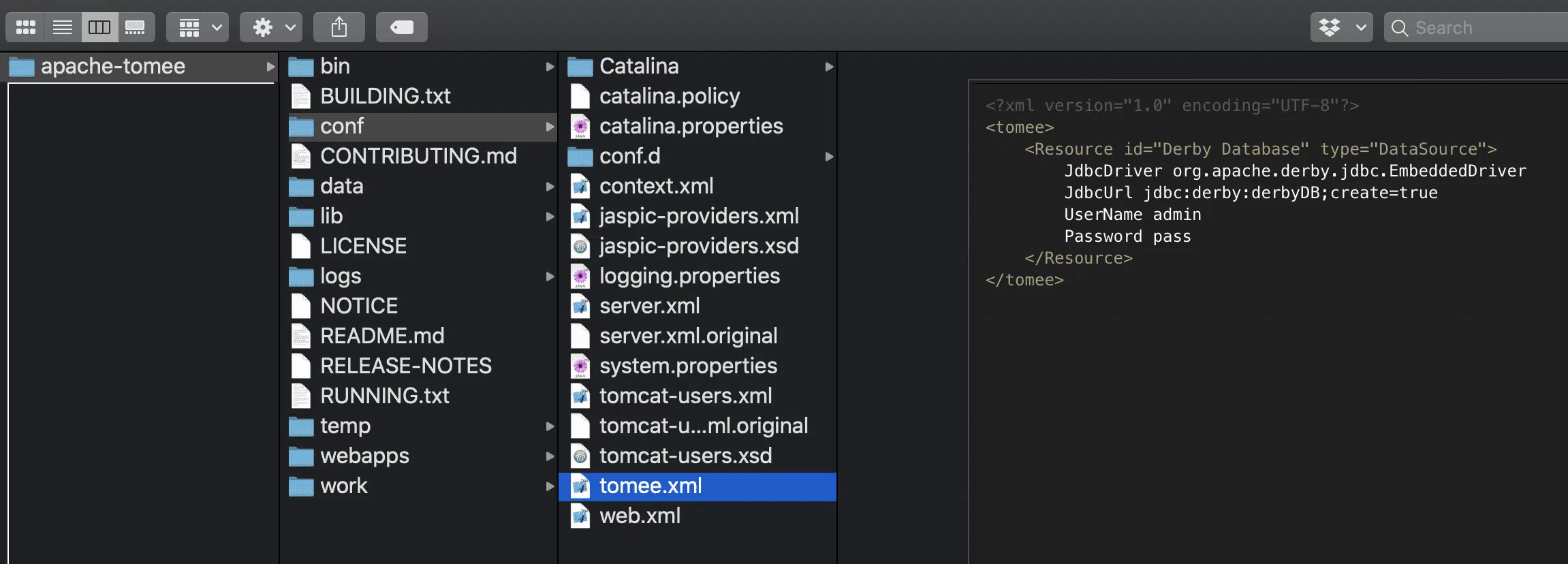
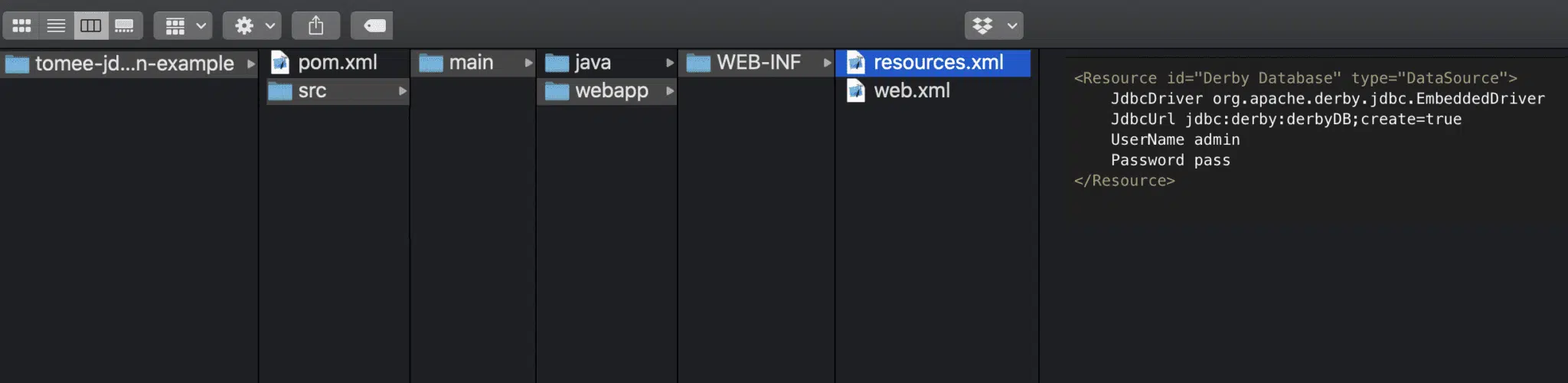
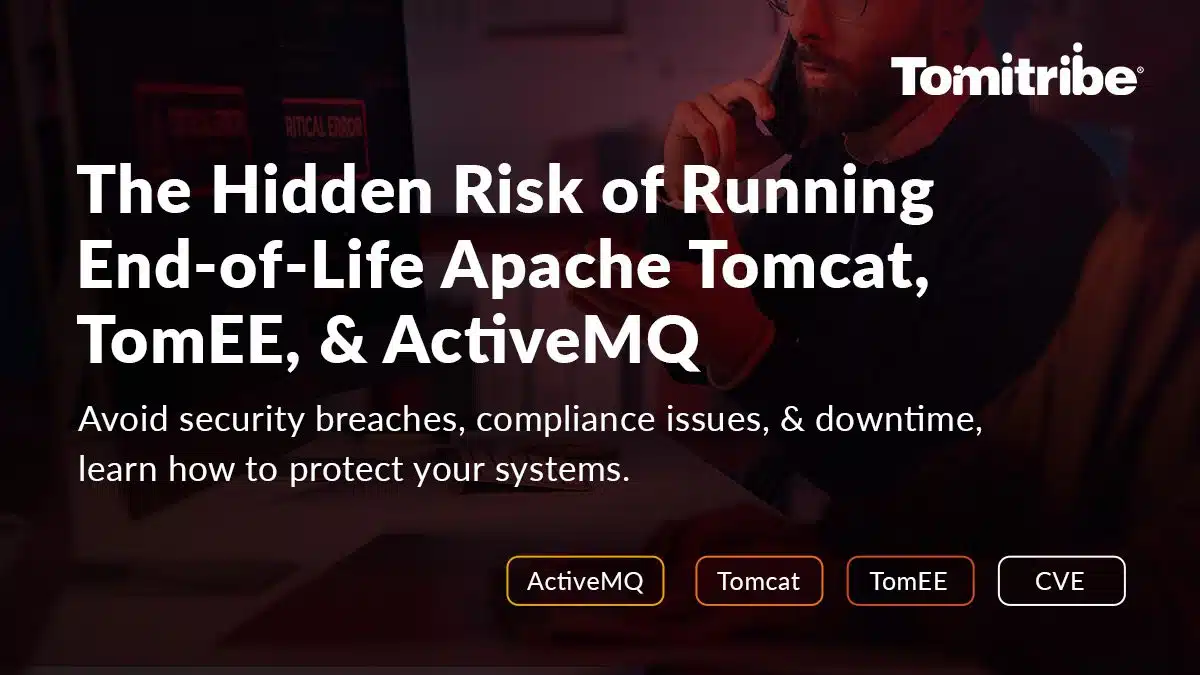
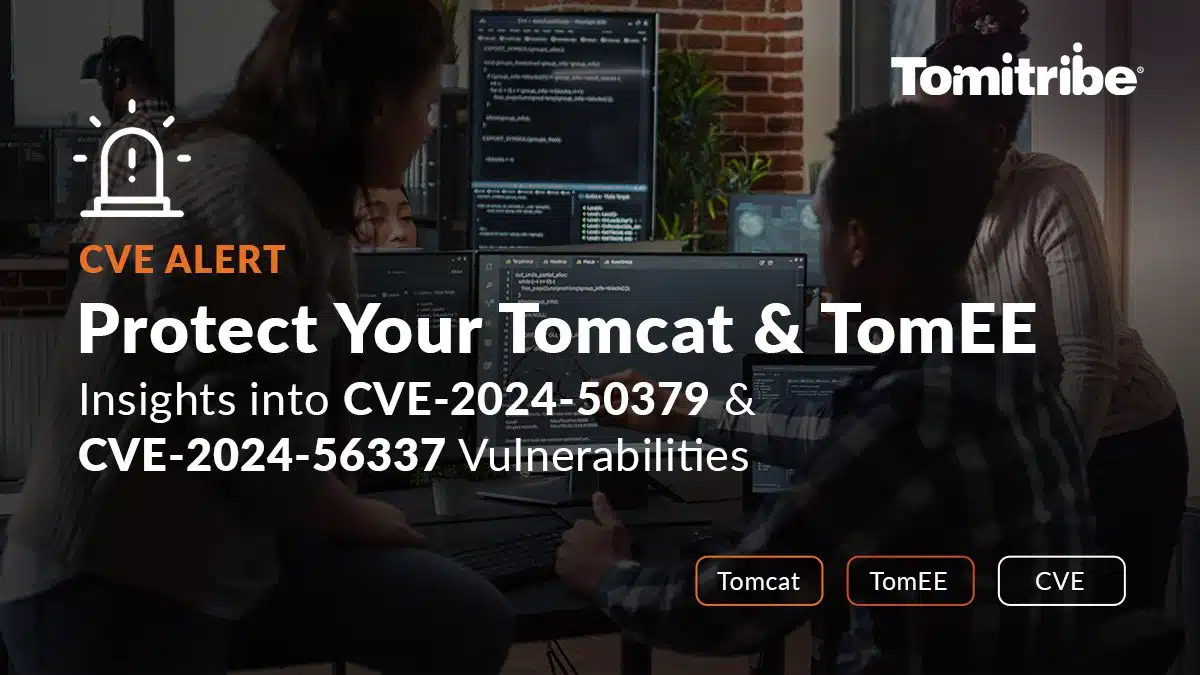

Shouldn’t it be webapp/WEB-INF/resources.xml instead of webapp/META-INF/resources.xml?
You are correct! That’s a typo. Fortunately the source code is correct. I’ve fixed the typo in the article. Thank you!
Why do we use TOMEE.xml and resource.xml instead of server.xml and context.xml
I would also be interested in the answer to this.
Why is TomEE not compatible with the base Tomcat configuration methods?
This incompatibility causes many problems in scenarios when a team would like to use Tomcat and TomEE mixed or would like to upgrade from Tomcate to TomEE.